Thanks for being part of Netroots at Home! We appreciate the time and effort you’ve put into your sessions, and we’ve outlined important information and tips to help make sure your session is a success.
All sessions will be hosted in Zoom webinars. Speakers will be sent links to take them directly to the Zoom webinar dedicated to their session. Attendees will view content through the app.
If you are not familiar with Zoom, please check out https://zoom.us/test to familiarize yourself with some of the layout. It’s also a great way to test your setup, audio, and video before the sessions.
Please make sure you’ve downloaded the desktop version of Zoom and have installed any updates. Some features are NOT supported in the web version.
Please review these system requirements, and check your internet connection speed. Please join from a laptop/desktop for optimal video quality. Make sure you’ve granted permissions to microphones and cameras, especially external ones. If you’re going to share your screen, please test the content you want to share and make sure you’ve enabled permissions for same. (On both your laptop and in Zoom.)
- Internet speeds: Minimum of 3 Mbps up/download (Check your connection at https://www.speedtest.net)
- Supported operating systems: macOS X with macOS 10.9 or later, Windows 10 Home, Pro, or Enterprise, Windows 8 or 8.1. Windows S Mode is not supported
**If you are running on a different OS please email panels@netrootsnation.org ASAP** - Supported browsers: Windows: IE 11+, Edge 12+, Firefox 27+, Chrome 30+ OR Mac: Safari 7+, Firefox 27+, Chrome 30+)
Getting in to the session
- Everyone will receive a unique link to join each session as a presenter (many of you are on multiple sessions) to the email we have on file for you. Think of it like a password reset email—it should not be forwarded. An example of the email is below. Save this email. If you lose your internet connection you can click to join again. The phone number is also unique to you, and can be used to call into the session if your audio is unstable. All times are listed in EDT.
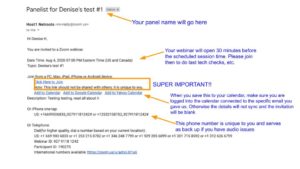
- There will be a volunteer room host in each session who will open the room 30 minutes before your session starts. They will help troubleshoot issues for speakers and attendees, as well as monitor the attendee chat. They will not moderate questions but can remind attendees to drop their questions into the Q&A box.
- The webinars are all set in speaker mode; whoever is speaking will appear on the screen. Please be mindful of background noise, mute when not speaking and use headphones if necessary.
- Attendees will be muted and have their video turned off for the session. Please ask them to use the Q&A box for questions.
- Note that all sessions will be closed captioned.
- Link to our tech orientation presentation
Please email panels@netrootsnation.org with any questions. Denise will also be monitoring a “speakers” Zoom room during the event if your group needs a space to meet. Please note it will not be a confidential space.
PRACTICE SESSION/WARM UP TASK LIST FOR TRAINERS, ORGANIZERS & MODERATORS
- Log into your session 25 minutes early. Please note the Zoom invites will be tied to the session start time, not when we want folks logging in (for lots of tech reasons). We suggest sending a calendar invite for the 30 minutes beforehand so folks arrive on time.
- Send your co-trainers or fellow panelists a text/note to join!
- Confirm roles with your co-presenters: who is watching the Q&A box, who is managing time, how are you communicating with each other (Slack? Text?), and who is responsible for any content that will be shown
- Check in with your volunteer room host on the follow:
- Audio & visual set up for all speakers
- How you are dealing with Q&A
- You MUST run through any content that is being displayed. Do not include any copyrighted content.
- Remember: the room host will be off camera and muted. They are they to help with technical issues, non-content related questions, and to enforce community guidelines. They will not moderate questions, but can remind attendees to put questions in the Q&A box.
GOING LIVE
- After you have gone through your checklist, and 2-3 minutes before the session is scheduled to start, prepare the panel to switch to broadcast: remind speakers to stay muted when not speaking and to be mindful that they are still on camera. When speaking they should look at their cameras and not their screens.
- Confirm with the room host that you’re ready to go live, and the host will switch to broadcast
- MODERATORS or TRAINERS need to
- Welcome everyone and announce the session name
- Let attendees know the session will start in a moment
- Remind everyone that the session is being recorded
- Let attendees know how to ask questions of the panel
- Let attendees know to drop any tech challenges in the chat and the room host will help them
BEST PRACTICES
- Please mind the time. You have 50 live minutes scheduled for each session. The rooms are timed and will end at 59 minutes after the session start time.
- Join from a desktop or laptop. Close all other tabs, mute notifications, and minimize potential distractions/disruptions.
- To support our closed captioning, speak at a moderate pace, announce your name when speaking, and explain any visuals you are sharing
- Keep slides, videos and other content to a minimum to ensure all speakers have time to share their perspectives
- Leave approximately 5-10 minutes for questions, depending on how your panel uses the Q&A box